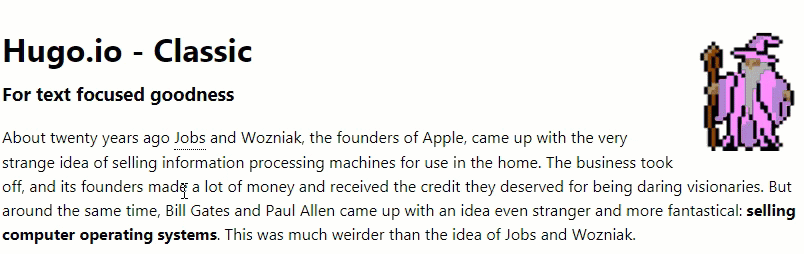Create a Hugo shortcode
Learn about Hugo shortcodes, and build a simple example.
Hugo is a fast, powerful and flexible static site generator. It provides a full feature set out of the box, including the ability to customize and extend the basic markdown functionality. Markdown’s delightful simplicity is great, but it comes with downsides: if you want to do anything more than basic formatting, you quickly end up having to write HTML.
This is where shortcodes come in. They allow you to create HTML snippets that you drop into your markdown. Hugo provides a bunch of shortcodes itself, including support for code highlighting, embedding gists and pulling content from social media.
In this tutorial, we’ll create two custom shortcodes. They will provide an inline tooltip. Using the shortcodes, you will be able to highlight a word or phrase so that when a site visitor hovers over it, they see a brief definition.
Prerequisites
You will need Hugo and git installed on your machine. This tutorial was developed using Hugo v0.46. You will also need your text editor of choice.
Create a new Hugo project
Run the following command to create your new project:
We’re going to use the Hugo Classic theme (because who doesn’t love psychedelic wizards?)
Change to the themes directory:
Clone the theme:
Copy the content, static/css and config.toml files and folders from the example site into the root of your project.
We're not going to replace the demo content that comes with the theme. We'll just go ahead and extend it with tooltips.
Create the shortcodes
Create a new directory named shortcodes in the layout directory, and within it create a file named tooltip.html. Add the following:
The majority of that snippet is the CSS. The shortcode itself is very simple: wrap a span with the class "term" around anything we apply the shortcode to. The first line, {% raw %}{{ $_hugo_config := { "version": 1 } }}, ensures the shortcode will work with 0.55+. In theory, the above snippet would work without the first line. However, Blackfriday (the markdown parser) struggles with CSS. Any blank lines or spaces after a closing brace will break it, for example.
Let's create our second shortcode. Make another file, named definition.html, and add the following:
As with the tooltip shortcode, this wraps the contents of the shortcode in a span. We handled all the styling and functionality in tooltip, so no need for anything else here.
Add the shortcodes to the content
We want our shortcode to wrap around a word or phrase, and we want to allow those words to have all the usual markdown formatting, in addition to our custom behavior. So we are going to use a paired shortcode that allows markdown:
Let's add this to our sample site, so we can see it in practice. Open _index.md in content/post. Amend the first paragraph as follows:
We've added the shortcodes to Jobs' name, and provided a brief description of him.
In your CLI, run hugo serve. Navigate to http://localhost:1313/ in your browser, and try it out.
Conclusion
Shortcodes have the potential to be hugely powerful. There are already people crafting their own, and sharing - but much more could be done with this tool. See what you can build!